In Google Chrome, on desktop or laptop, launch one of the courses giving you the flash message. Look to the left of the address bar in the window with the flash message for a padlock symbol and click on it.
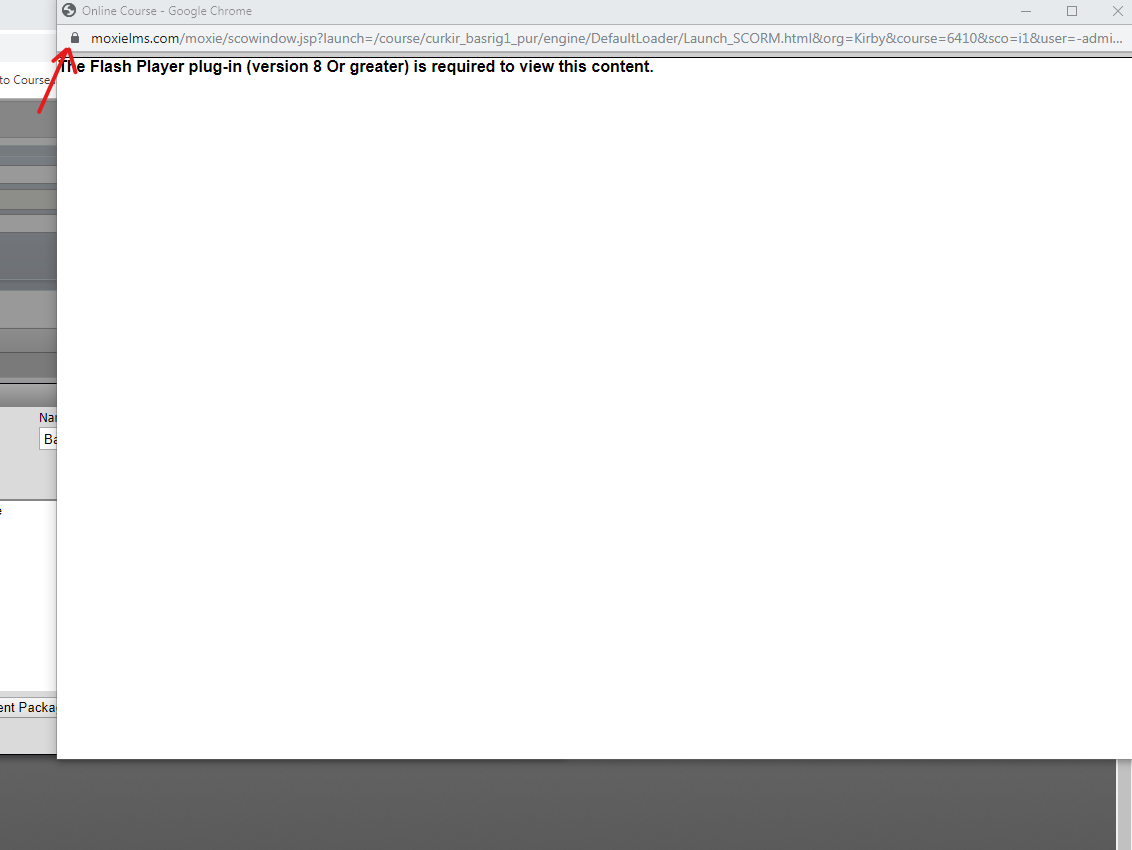
You should see and option for "Flash" with a drop down menu just to the right of it. Set the drop down menu to "Allow", close the pop up box by clicking the "x", then click the blue "reload" button to relaunch the course.
*If you do not see a flash option in this window, click the "site settings" option and then search for flash in the search box on the tab that opens. Make sure to set flash to "ask". It should then appear in the menu that drops down when clicking the padlock icon.


